Adaptive Subdivision
In many interior calculations where you may be interested in more than basic illuminance on the workplane, it will be necessary to instruct AGi32 to refine the radiosity mesh intelligently. This is easy to do using a process called Adaptive Subdivision.
- Notice the Subdivision button adjacent to Calculate on the toolbar, select the small arrow to open the menu, select Set Parameters.

Adaptive Subdivision will intelligently subdivide the Element mesh (the receivers) based on the top three inputs: Element Luminance Threshold, Minimum Element Area and Maximum Subdivision Level.
Element Luminance Threshold: this setting by default will subdivide an element if an adjacent element is 1.5x brighter.
Minimum Element Area: this setting is 0.5 Sq.ft. by default. Experience shows that we can set it at a smaller number and achieve superior results at the same subdivision level (next setting).
Maximum Subdivision Level: this setting stops the subdivision process after three subdivisions.
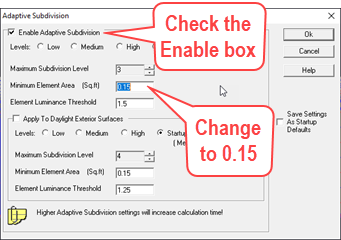
- Check the Enable Adaptive Subdivision box at the top of the dialog. We will only use the top section of the dialog, the lower section applies only to daylight calculations.
- Change the setting for Minimum Element Area to 0.15 sq.ft.
- Click OK to exit the dialog.
- Click on the Calculate button again.
The calculation process will now take slightly longer but with dramatically better surface luminance recognition. If you have the wire frame enabled (bottom of the screen) you can see how the mesh was intelligently subdivided.
- Turn off the wireframe (bottom of the screen).
- Enable Anti-aliasing at a setting of 8 or 15 for your best image (they are similar in result).



